Experiential Design Task 3
Melvin Yung Khun Yew | 0357241 | Bachelor of Design (Hons) in Creative Media
MMD 60204 | Experiential Design
Week 8 — Week 11
Task 3: Project MVP Prototype
These are the jump links to each part of this portfolio
Instructions
Mr Razif Mohammed, my lecturer for the Experiential Design module for this April 2025 semester, gives us a heads-up on the upcoming tasks and exercises.
Work Process
In this task 3, I'm working together with my other teammate,
Lin Si Yan, to develop the MVP features in our app.
In my blog, I'm going to share my contributions to this design
project proposal that I've remembered. As in our MVP features of the app, there are the organ info features and the assembly features. Thus, I went on to choose the assembly features as my development direction while I left the organ info part to my other groupmate.
Scene Planning
To separate the different content on the screen with different functions, I mapped out all the scenes I needed for my assembly features for easier management in the future.- Homepage with app branding and main navigation
- Button to enter Assembly Mode
- Welcome screen with tutorial introduction
- Step-by-step guide showing how the feature works
- Brain mascot
- "Next" navigation to proceed
- Question interface for organ selection
- Multiple choice buttons for organ pairs
- Feedback system (correct/incorrect responses)
- Progress tracking for different organ groups
- Model dragging interaction to combine
- Vuforia AR camera integration with ground plane stage and image target
- Half-transparent organ silhouettes overlay
- Real-time model detection and tracking
- "Check Assembly" interaction button
- Process guidance messages
- Success celebration screen
- Progress summary
- Return to the main menu

Different scenes in Unity

Assets Building and Importing
In this scene, I have imported the graphic and UI assets from the Figma files developed back in task 2 to Unity, including the mascot, human body, and organ images as well as the UI.

Assets preparations

Assets imported and categorized in Unity
I've also imported free 3D models of organs, which were downloaded from the SketchFab website, that will be used during the AR sessions in this assembly feature.

3D Lung model




3D Heart model
I also took the chance to use the Unity Asset Store and search for the FX kit and UI sound effects pack that I planned to use at some point in the development.

Assembly Tutorial Page
In this scene, I aligned the position of the gameObjects like the panels, text, and buttons based on the visual and UI assets that I've imported into Unity to ensure a responsive UI later when I export and build the APK files to my phone.
I also code a script out to determine the setActive of gameObjects like the panels and texts to allow a page switch between the introduction and details in the same scene.

Object Toggler script
To make the visual guide animations the same as planned in Task 2, I utilized the animation tools in Unity and keyframed the positions of the organs' sprites on the screen.

Keyframe animation for the organ graphics


PreAssembly Page
Here I have included different scripts that help to make the page functional, by controlling the answering logic (User must choose 2 options to continue) and the feedback panel toggle on right and wrong conditions.

Selection Manager script

ARAssembly
This page is where the AR experience begins, which requires the user to search for a ground plane to interact with the 3D organ models and try dragging them together to combine them, which acts as a visual tutorial for the users.
Originally, I planned to use the model target tracking in Vuforia to allow the assembly organ combination and check whether the physical organ models combined are correct. Due to the fact that now model target features from Vuforia are locked behind a paywall now, I can only resort to using the image target function to mimic the interaction here.
The AR assembly mode is separated into two sections:
- Model dragging interaction
- Image target checking

Ground Plane and Image Target Tracking with Vuforia Engine
This page is the most complex and tricky part in this whole assembly mode feature, as I spent a lot of time trying to implement and fix the model dragging issue on the screen, as well as the image target detection logic to show whether the correct or wrong combination of organ models is shown.
All those scripts include hundreds of C # coding lines that were written with the help of AI.
These are the scripts that are implemented to enable the functionality:
Originally, I planned to use the model target tracking in Vuforia to allow the assembly organ combination and check whether the physical organ models combined are correct. Due to the fact that now model target features from Vuforia are locked behind a paywall now, I can only resort to using the image target function to mimic the interaction here.
The AR assembly mode is separated into two sections:
- Model dragging interaction
- Image target checking
 |
| Ground Plane and Image Target Tracking with Vuforia Engine |
This page is the most complex and tricky part in this whole assembly mode feature, as I spent a lot of time trying to implement and fix the model dragging issue on the screen, as well as the image target detection logic to show whether the correct or wrong combination of organ models is shown.
All those scripts include hundreds of C # coding lines that were written with the help of AI.
Assembly Completed Page
This page will show up when the users complete all the assembling steps, which congratulates the user for completing all the assembly and finishes a full combined physical model.
Scene Navigation
As for the scene navigation, I applied the knowledge I've learned during the tutorial class with a custom script controlling the page index and the scene list numbering in the build profiles. This allows me to switch and navigate between different scenes in my assembly mode features.

C# Script

Scene Navigator
 |
| C# Script |
 |
| Scene Navigator |
What has yet to be done?
From my perspective, we just left the final features in our BodyBuddy app, the quiz mode that puts the users' organ knowledge to the test by answering a series of questions.
Submission
Google Drive
My reflections
Working on the Assembly Mode for the BodyBuddy app has been quite a ride. I chose this feature because I wanted to challenge myself, especially with AR and Unity, even though I knew it wouldn’t be easy.
One thing I learned is how important it is to plan scenes and assets upfront. Mapping out the different pages, like Main Menu, Tutorial, and ARAssembly saved me from getting lost later when coding navigation and organizing assets in Unity.
The biggest challenge was definitely the ARAssembly scene. My original idea was to use Vuforia’s model target tracking, but it turned out to be locked behind a paywall. That forced me to switch to image target tracking instead. At first, I felt frustrated, but it taught me to always expect changes and adapt my plans.
Coding the dragging interactions and UI toggles took hours of testing and debugging. Sometimes I felt completely stuck, but using AI tools and online forums helped me solve most of the issues. It also made me realize how many hidden details go into making AR features work smoothly.
I’m glad I could bring my Figma designs into Unity and animate the tutorial screens to match our vision. It’s satisfying to see static designs come alive with motion and interaction.
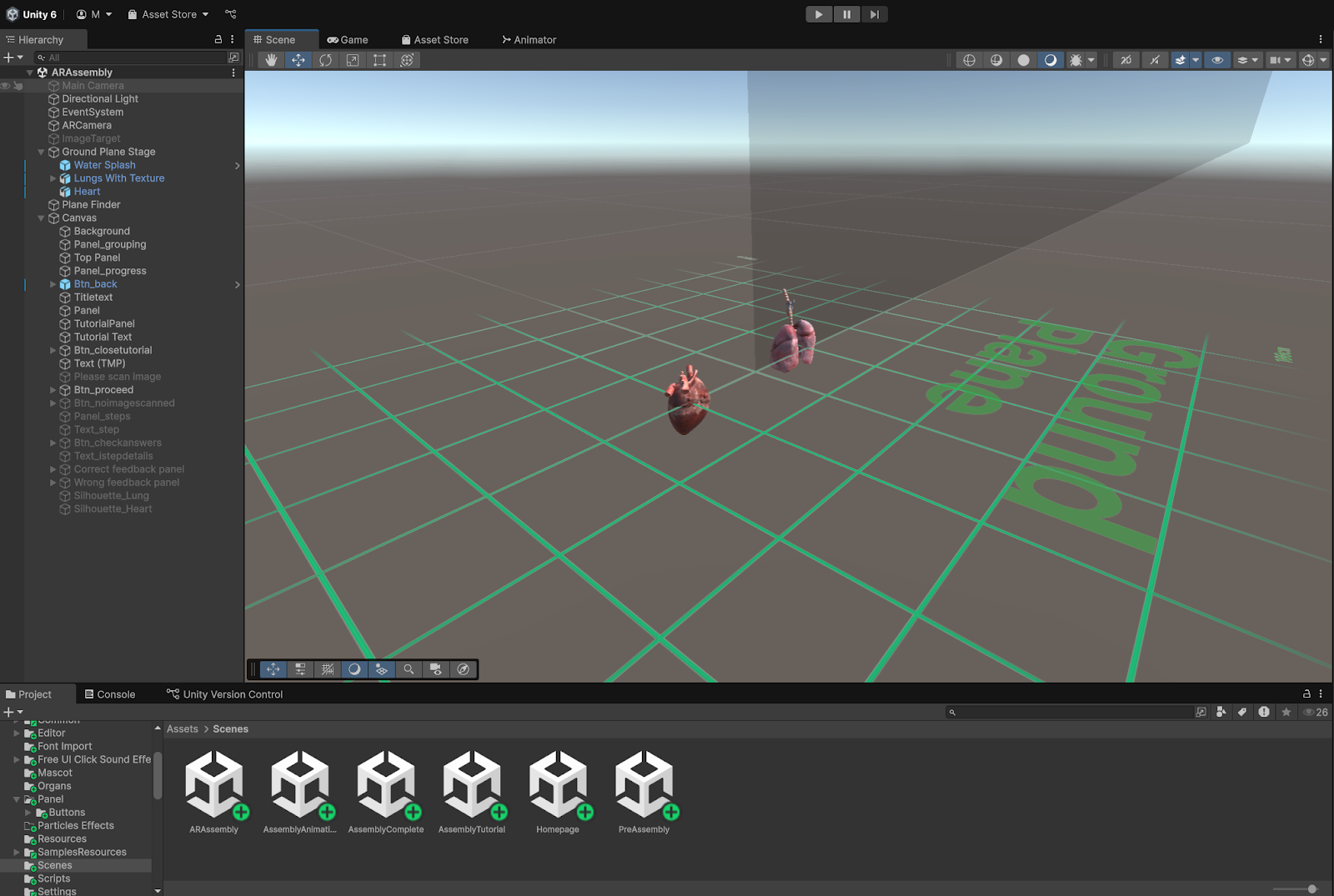










Comments
Post a Comment